
If you do any sort of image editing, you’ve probably heard about Photoshop Creative Cloud (CC), the unified successor to Photoshop CS6 Standard and Extended. But you most likely recognize this phrase because of the now-infamous Creative Cloud appended to the name. Even though it's now technically at version 14, Photoshop no longer has versions in the classic sense. You can’t own Photoshop Creative Cloud 1.0 or 2.0 thanks to the new rent-to-never-own licensing scheme. This model is what’s responsible for Creative Cloud’s infamy, but before we get into the specifics of licensing and cloud stuff, let’s review what’s new or updated in the latest Photoshop iteration—many people don't know what it does other than try to reach for your wallet.
Camera Shake Reduction
Photoshop Creative Cloud needs some big features if it’s going to draw people into its new licensing Web, and I’m sure Adobe is hoping that camera shake reduction is one of them. This self-explanatory filter is not fast—and yes, it’s multithreaded—but the results can be very good. After putting it to task on my girlfriend’s travel shots from Berlin with significant motion blurring, I was pleased with the output:
 Before (click for high res).
Before (click for high res). After (click for high res).
After (click for high res).
It’s obviously not cover-ready in that state, but with some added retouches and blending between the old unfiltered sky and the sharper building, you could have something that’s usable in a pinch. It does a much better job than the Smart Sharpen, which doesn’t do as good a job with motion blur estimation. Considering that Smart Sharpen was my previous go-to filter for motion blur reduction, I’d say we have a very good tool for both professionals and amateurs here.
Smart Sharpen
While this is mostly a rejigging of the CS6’s Smart Sharpen into a better interface with an expandable preview pane, Photoshop Creative Cloud's filter adds a Reduce Noise slider:
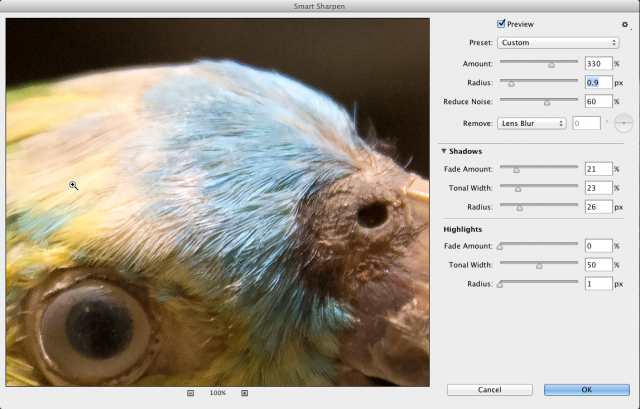
This makes it easier to sharpen images that have either a high-ISO or are otherwise noisy. The results aren’t as good as something like Neat Image (the gold standard of sharpening while doing noise reduction), but they are good. Ostensibly, the Smart Sharpen filter is also able to reduce halo effects from over-sharpening that you see with an Unsharp Mask.
Better image up-scaling algorithm and scale preview
While amateurs frequently have no idea that jacking up a 72-PPI image to 300 is as dumb as it gets, no professional likes to blow up images beyond 25 percent. Unfortunately, we often don’t have any choice in these matters. I direct art for magazines where some of the images are from very non-ideal sources like film stills or low res camera snapshots that simply have to be used. I also have done a lot of large-format printing, so I have a ton of experience with upres programs like Alien Skin Blow Up, Perfect Resize (formerly Genuine Fractals), and (my favorite) Photozoom Pro. If you’re looking for a comparison of those apps, I wrote a review of Blow Up 3 for Macworld a couple years ago.
I have been asking for a new upres algorithm in Photoshop for a while now, so I’m happy that it finally came to Photoshop CC. If you scale images in Photoshop, whether up or down, it picks the best algorithm by default. You don’t need to explicitly select this one for images that are increased in size, but you can. Before we get to the examples, check out the new Image Size panel, which has a preview pane for how your resized image will look:

It takes some getting used to since the layout of the elements is different, but the preview is helpful when trying out different scale settings, like the new Preserve Details upres setting tested below.
Example 1: Detailed photo upres 300 percent

Original image.
 Photoshop CC (Preserve Details).
Photoshop CC (Preserve Details). Photoshop CS6 (Bicubic Smoother).
Photoshop CS6 (Bicubic Smoother). Alien Skin Blow Up 3.
Alien Skin Blow Up 3.
BenVista Photozoom Pro 5.
This is one of those horrific tasks that you hope you never have to do: scale something beyond a reasonable amount. It happens a lot more than you’d think it does, and you obviously want to minimize the grossness. Photoshop only has one Reduce Noise slider for the new Preserve Details upres algorithm, but it tends to zap things you want, not artifacts. Blow Up and Photozoom Pro let you add noise to hide their overall smoothness, but the base scaling and contrast are still visibly better anyway—it’s a toss-up between them for the winner here. The output from Photoshop comparably has a bit too much local contrast, so it feels a bit junky. Still, it’s way better than the old bicubic-smoother image, which is much softer looking.
Example 2: logo upres from 450×259 to 1500×863
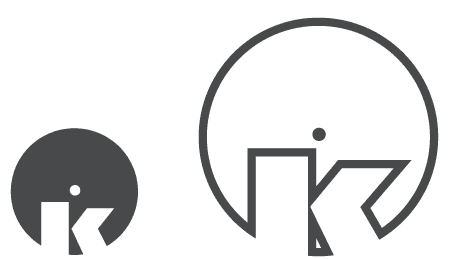
Original image.
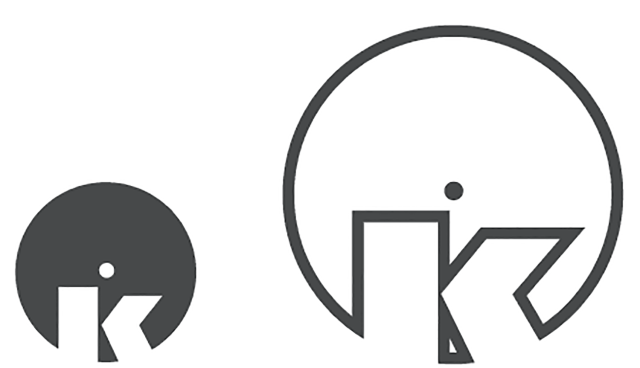 Photoshop CC (Preserve Details).
Photoshop CC (Preserve Details).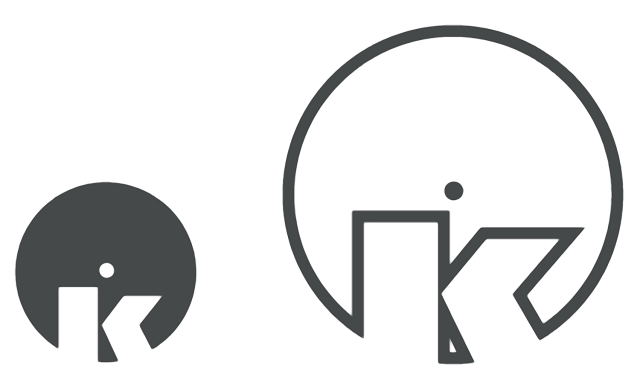 Alien Skin Blow Up 3.
Alien Skin Blow Up 3.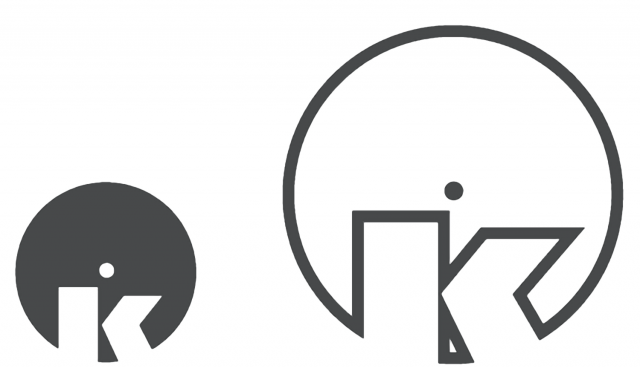 BenVista Photozoom Pro 5.
BenVista Photozoom Pro 5.
Here's another nasty scenario that I often see: a GIF from a company’s site is the only thing they have to use for a print logo. This is where the other apps do a good job of handing Photoshop its ass. The Photoshop Preserve Details’ local contrast is a real problem here since it’s adding a halo that affects the logo’s uniformity. The Blow Up 3 one is much better, but the Photozoom Pro upres is definitely the best. It has very sharp edges all around, even at the sharp miters. Future versions of Photoshop will either have to add an option for upscaling graphics (like Photozoom Pro) or do evaluation on the image type since this is pretty unusable.
Quality-wise, Adobe’s upres quality is not the best, but it’s definitely better than the older version for upscaling photographs. It's also noticeably faster than Photozoom Pro. For a first version, the Preserve Details upres algorithm is very good, but it still falls behind the commercial alternatives, which isn’t surprising given their maturity and version numbers.
Camera Raw 8 as a filter
The Camera Raw dialog has a lot of nice tools for grading, balancing, sharpening, and denoising images, so it makes sense that people would want access to these tools while working on non-Raw images. In previous versions of Photoshop, you could do this by forcing Photoshop to open non-RAW images in the ACR dialog, but it was too limited to make it useful. In Photoshop CC, users can select the Camera Raw filter from the main Filter menu, and it will bring up the familiar dialog:
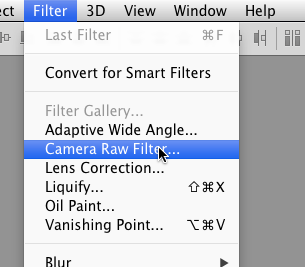
With 8-bit images, you obviously aren’t going to get access to all the Raw data that is stored in a Raw file. Still, the results are very good here with flat 8-bit images. The ACR filter even works on 32-bit images, so you can grade full-bit HDR pics, which is great for 3D and film assets:
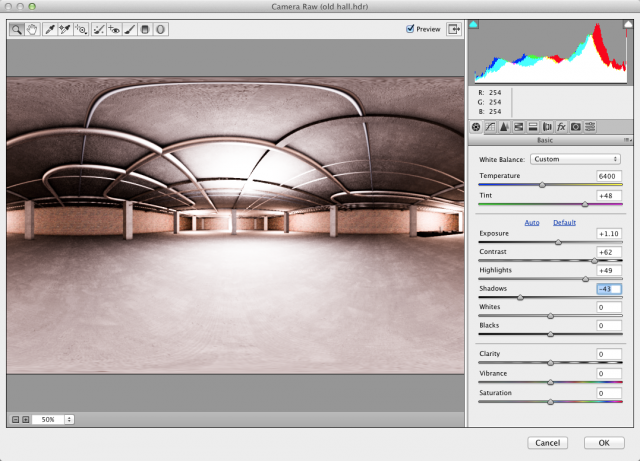

Considering how limited Photoshop’s 32-bit image filter support is, this suddenly adds a lot of tools to floating-point image editing. You can even take it one step further and (if you make your layer a Smart Object) apply Camera Raw to non-destructively apply it while preserving the editability of the ACR filter:

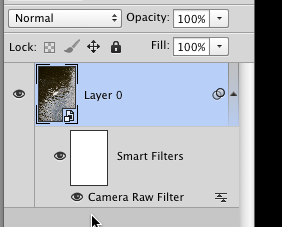
This may seem like a small addition to some people, but I think it will quickly become one of those one-stop filters for quickly changing the overall look and tone of an image.
Camera Raw 8 receives a number of added features that are also available to Lightroom 5 users. The spot removal tool gets updated with a Visualize Spots feature, which is basically a "find edges" filter—to help find things like dust. The new Radial Filter lets you do a variety of adjustments within an elliptical mask for creative effects:
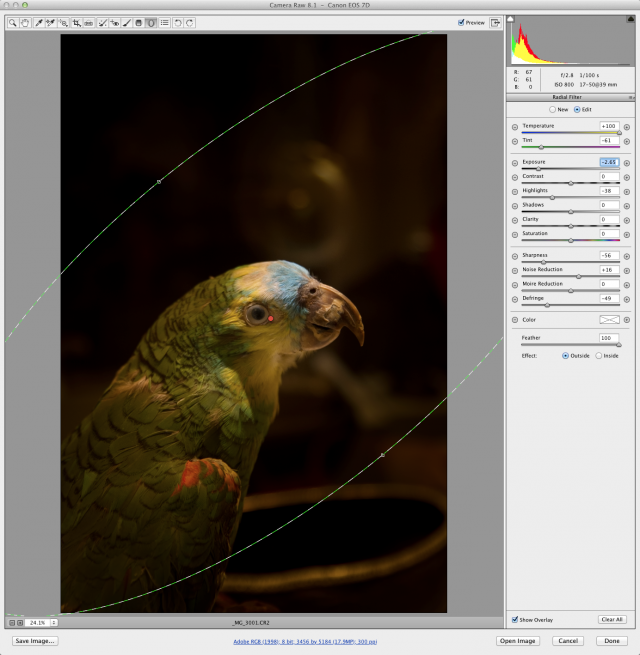
And the Upright image straightening filter helps reduce distortion in images with clear vertical and horizontal lines.
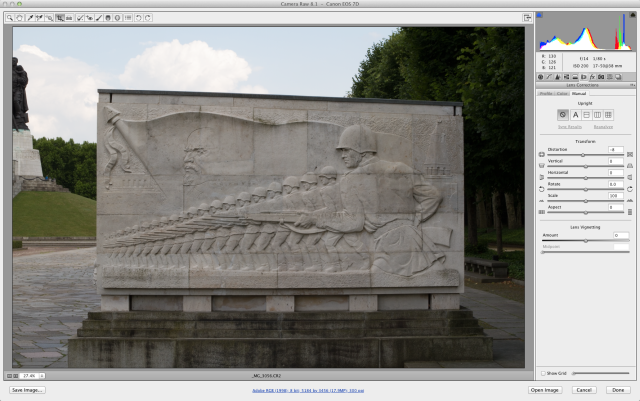
Enlarge / Before Upright.
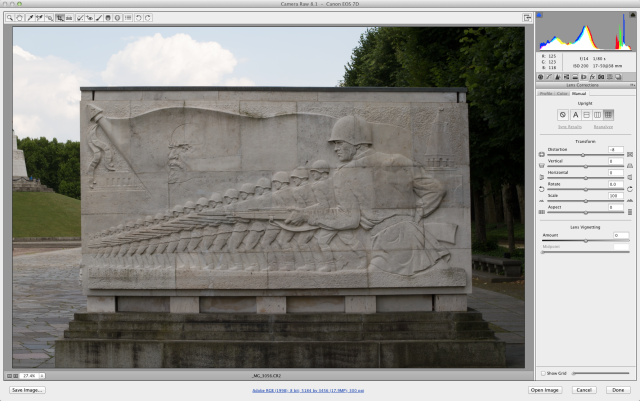 After Upright with auto-evaluation applied. Not too shabby.
After Upright with auto-evaluation applied. Not too shabby.
Again, this stuff is all accessible as a filter now in Photoshop CC. You no longer have to do this correction right when you open your image.
Editable rounded rectangles
Adding to Photoshop’s increasingly large set of non-destructive tools, CC brings editable round-edge rectangles to Live Shape layers:
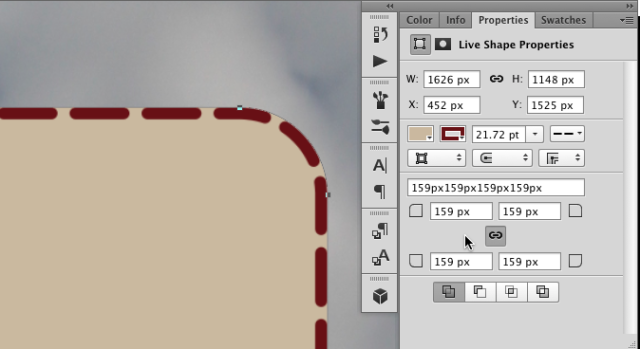
This should save more than a few trips to Illustrator.
3D painting and 3D scene panel updated
The 3D features of Photoshop are a great creative tool that was previously limited. With the Extended version—in PS CC and beyond—you get all the 3D features of Extended. There aren’t a lot of changes to the CC version’s 3D tools, but the default 3D painting algorithm has been changed to a “Texture” mode that works much faster than the previous version’s Projection mode. While Photoshop won’t replace an application like Mudbox or Mari as a 3D paint workhorse, I frequently use it with a script I made for Maya to do basic texturing and touchups. The new Texture painting method is much faster overall with large meshes, and it’s way better at painting detailed, bumpy geometry:
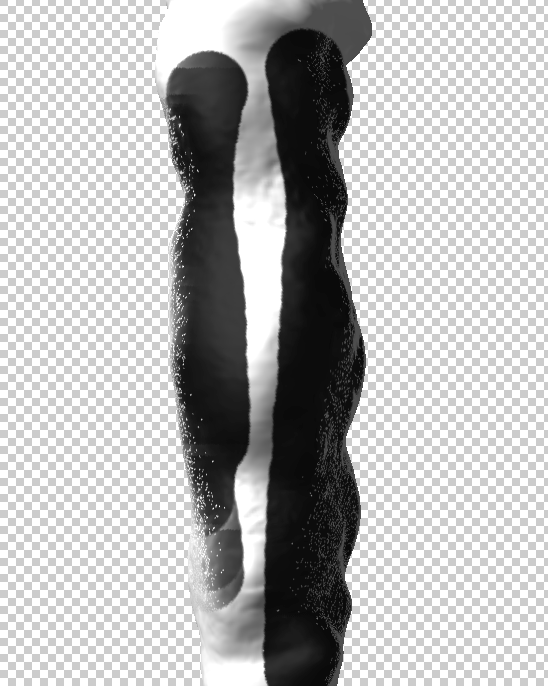
The old Projection method has tons of dropouts at edges that are facing away from the camera.
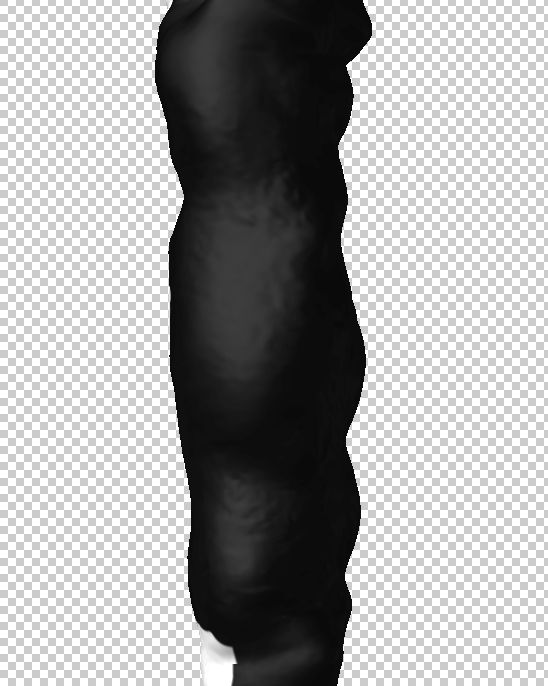
The new Texture method paints flawlessly across my ZBrush icicle mesh.
CC’s 3D painting is also fully interactive when working on opened texture images. As you paint, the 3D view is updated and you see a crosshair over the area that will be affected by your stroke:
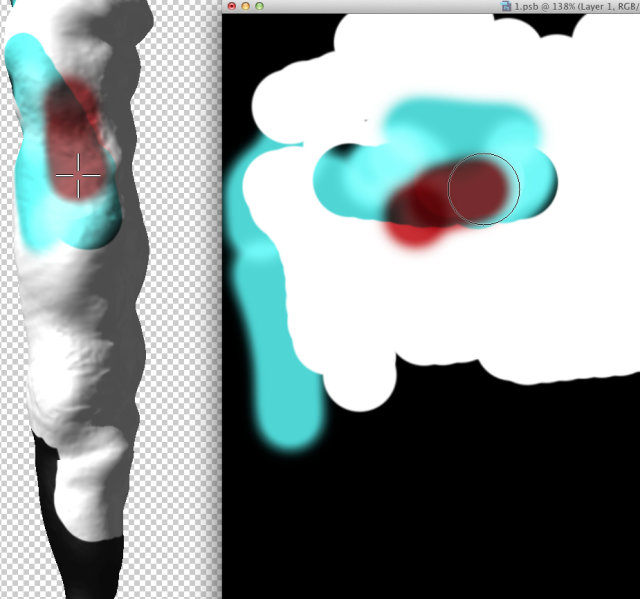
The new painting method isn’t perfect, however. You can’t paint across UV seams, so the Texture method is useless for touchups of texture seams. You will still have to use the Projection method for those cases.
Otherwise, the 3D interface and display in CC gets a nice upgrade. The image-based light is much more interactive and shows a cool spherical widget and backdrop preview while you edit the IBL:

Real-time soft shadow display is much nicer now—the old soft shadows were aliased and pretty crusty looking. You now can do linked mesh instances in CC—these are copies that share texture and material data so you can do something like paint a bunch of rocks and have them all update at once. Otherwise, there are some other little tweaks to make Photoshop’s 3D even more novice-friendly. Rendering speed is apparently improved, and there are no more distracting square bucket frames over your images as it renders. The render feedback pop-up got stuck for me at one point, though, so that’s a small bug that needs to be fixed.
Color import from Web files
Photoshop CC lets you import color swatches from Web files like HTML or CSS documents:
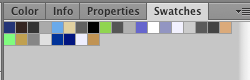
Swatches sourced from a .css file.
This should come in handy for Web designers or people looking to snag someone’s website color scheme that they toiled over for days. Evil comes in many forms.
System anti-aliasing for type
Another Web design feature is the ability to see how fonts will be rasterized by your OS. Since more and more site development uses dynamic type like Typekit in Web designs, this is an increasingly important feature. Unfortunately, this has pretty limited usefulness in Photoshop since it can’t preview Windows’ rasterization on my Mac or vice-versa:
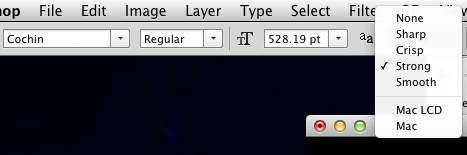
Available options on OS X.
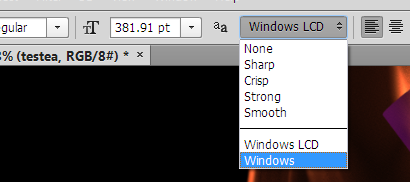
Available options on Windows.
I realize it may be difficult to just whip up an entirely different platform’s font rasterization engine, but for this to have much use, it would need that.
Miscellaneous updated or added features
While the main features are covered above, Photoshop CC has a lot of small improvements or additions: improved type stylesheets, copying CSS attributes, conditional if/else statements for Actions, Behance portfolio site integration, support for Indic languages, and multiple shape and path selection. All in all, it’s not a huge upgrade if you compare it to past versions.
The Creative Cloud
So with the hard-wired features covered, let’s talk about the Adobe Creative Cloud (which is the name for both Adobe’s still-nascent cloud feature set and the version appended to post-CS6 application names). First, let’s cover how it works from an install-and-update standpoint. Since there are no more DVD or disk images, all installations are either done from https://creative.adobe.com or from the Creative Cloud application that is obtained from that site:
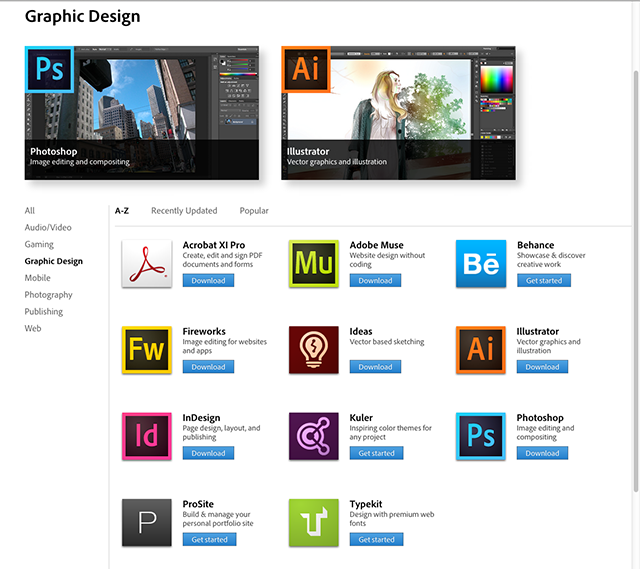
Clicking download for any of those sends you to the Creative Cloud app download. That downloads a 4.4MB disk image installer for the Creative Cloud application. Once you install that and log in to your Adobe account with the CC application, you’re actually ready to install your applications:

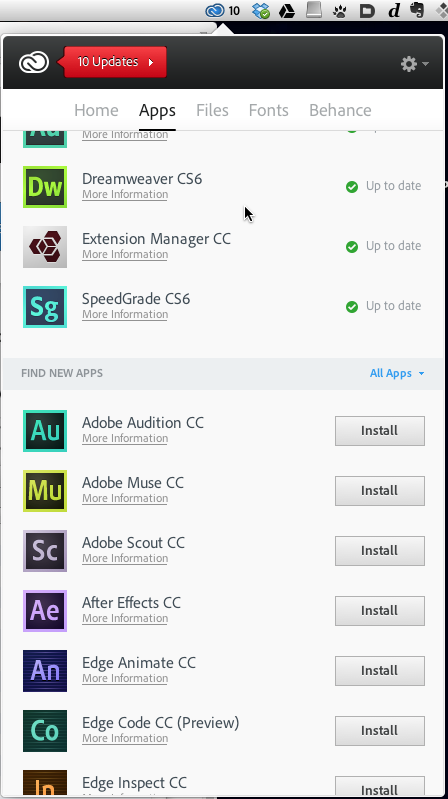
Set up a queue of installs and the CC app downloads and installs them.
If you don’t have Internet access, you can’t install the applications. The colossal irony here is that the pirated versions, which came out within days of the Creative Cloud version release, are all standalone installations. That means that you literally have to pirate the software if you need to do a disk-based installation.
With the software installed, the Creative Cloud application becomes the notification agent and updater for your CS6 and Creative Cloud applications. I’ll be honest—I haven’t had much faith in Adobe’s updaters in the past, so I was skeptical of a new system—this tweet sums up pretty hilariously the issues I’ve seen with previous updaters:ww

Unfortunately, my skepticism was met with fitting failure by the CC updaters. After being prompted to update 10 applications, both CS6 and CC apps, I (apparently) updated each app successfully:

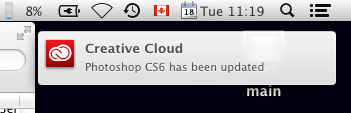
But every time I launch the Creative Cloud program on login, it tells me that all those same updated applications need updating:

I’ve downloaded and ran these installers six times now. I think Adobe should apologize to my friend for using all his monthly bandwidth while I was in Berlin.
What’s worse, the uninstall process is confusing since there are no uninstallation options in the CC menu. You have to run individual uninstallers from within your respective app folders or the central Programs and Features control panel on Windows. If you rent the Creative Cloud Master Collection, that’s a lot of individual uninstallers to run. It’s all a pretty nasty mess from where I’m sitting. But the worst is yet to come.
Creative Cloud licensing
There are probably a lot of you reading this who never actually got to look at the feature set of Photoshop CC because Adobe’s Creative Cloud licensing made it all a non-starter. Introduced with version CS6, the license initially debuted alongside the traditional upgrade path and Adobe's respective disk or disk image-based installers. For a certain cost-per-month with no buy-in fee, you could pay to use Photoshop or other Adobe applications on a rental basis, logging in every month to activate the software for the coming month.
Cost-wise, Adobe liked to create the impression that it was cheaper. For people without an existing license, that was definitely true for the short term. But most professionals and companies don’t upgrade to every new version—since Adobe, like most developers, let you pay to upgrade within a few versions, you could stay up to date while owning your software at a lower cost if you were willing to do without every new release.
With the newest Creative Cloud release, Adobe has completely done away with the old own-and-upgrade path, forcing users to the rental scheme in which they no longer own their software. Stop paying your monthly fee and you'll lose access to the programs you were paying for. Adobe’s official reasoning is that it was too costly to maintain both a disk-and-update system and the cloud versions—but excuse me if I fail to shed a tear for the company that reported record profits in 2012 despite a sluggish economy and the steady decline of Flash. If the new licensing scheme was intended to prevent piracy, it didn’t work. As I mentioned above, the pirates actually get the installers and no logins that paying customers don’t have access to. Figure that one out.
As you might have guessed by now, I’m not a fan of the Creative Cloud license scheme. As much as Microsoft and Adobe would like to convince you that this is the future, it's a lousy setup that punishes paying customers who deserve the right to own their software. There are other subscription models out there, but if you compare them to something like Autodesk’s subscription model, Adobe’s is comparably awful. I pay for a yearly subscription to Autodesk’s Maya, and while you don’t have the ability to resell your software (which was successfully challenged in the EU but not the US), Autodesk doesn’t take away your ability to use the software if you choose to stop your subscription. That is the key difference that has people fuming over Adobe’s move. While you might get away with running CS6 for years to come, once your OS update breaks your software and you need the newest version of an Adobe app to fix the issue, you’re basically stuck paying the monthly bill. That is, unless you have the freedom to just switch to something else.
With the release of the Creative Cloud apps and news of this perpetual renters cash grab, professionals created various protest threads, videos, and petitions. Members of the CGSociety forum even created a comprehensive list of Adobe app alternatives. Take that list with a grain of salt, though—while Pixelmator may be a Photoshop alternative for hobbyists or basic professional needs, it and many other listed alternatives are only fit for very basic work, not as robust professional alternatives. But if Adobe sticks to its guns with the CC license model, its hungry competitors will get a cash infusion from defectors who will become vocal advocates. And that money could lead to more and more professional features. The entire industry is not going to shift overnight to non-Adobe applications because of this, but the company definitely just handed a bump to its rivals in every software category. I think a lot of people just rethought switching to Premiere from Final Cut.
Does the good outweigh the bad?
Coming back to Earth a bit and looking just at Photoshop CC, is this a worthwhile upgrade? I think it has some compelling features—I use the Camera Raw 8 as a filter a lot for grading rendered 32-bit images, and the camera shake reduction is very good. But thanks to a shareholder-oriented license model that places Adobe customers in a bad spot, the entire line of Creative Cloud applications comes with a massive asterisk hanging over them. I think that Photoshop CC’s features are nice, but the licensing drawback is so severe that it leans this version toward “don’t upgrade.”
The good news for Photoshop users is that PS has always been good about backwards compatibility and any files generated in CC will open with earlier versions for a long time to come. You don’t need to upgrade existing seats of Photoshop to access files made in CC. But that’s not a guarantee that this will always be the case since the Creative Cloud licensing move has proved that Adobe is not shy about forcing people to upgrade. Hopefully Microsoft’s complete reversal of its anti-consumer Xbox One policies will convince Adobe that it’s a good idea to rethink its strategy. This is not something people will grow to like, and practically asking people to “deal with it” confirms how bad this move is for end users. Adobe really needs to do the right thing and no amount of “free” cloud disk storage is going to change people’s minds. Here’s hoping we have some news on this front sooner than later.
Pros
- 3D and Extended features now part of a unified base package
- New upres algorithm makes drastically blown-up images much nicer
- Camera Raw 8 as a filter is a big addition
- 3D feature updates increase painting quality and overall friendliness
Cons
- Rent-your-software license model is a shameless money grab that should be rethought
- Creative Cloud updates are buggy and uninstallation needs a lot of work
- No disk image deployment option of installation
- Some Creative Cloud features (cloud file sync, Typekit) still not available
The Take-away
- Did I mention how much I hate the Creative Cloud license model?
No comments:
Post a Comment
Let us know your Thoughts and ideas!
Your comment will be deleted if you
Spam , Adv. Or use of bad language!
Try not to! And thank for visiting and for the comment
Keep visiting and spread and share our post !!
Sharing is a kind way of caring!! Thanks again!