
Meet Toshiba's Kirabook, a high-res Ultrabook for the Windows world.
High-resolution, high-density screens are expected on most high-end phones and tablets today. Everything from the iPhone 5 to the Samsung Galaxy S 4 to the Nexus 10 is trying to pack as many pixels as it can into a given screen size to increase the sharpness of on-screen text and images.
You often hold a phone or tablet pretty close to your face, so the benefits of a high-resolution, high-density display are easy to see. Perhaps it makes sense then that the technology hasn't been picked up as quickly in laptop computers. To date, there have only been a few serious contenders: Apple's15-inch and 13-inch Retina MacBook Pros, Google's Chromebook Pixel, and now Toshiba's Kirabook.
We're sure that more high-density Windows laptops are on the way, but the Kirabook is the first to make it to market. The laptop raises some natural questions: Does a computer that is both thinner and lighter than the Pixel and the Pros skimp on battery life to achieve these feats? Is the Kirabook good enough to justify its jaw-dropping $1,599.99 starting price? Most importantly, can Windows support high-density displays as well as OS X, Chrome OS, iOS, Android, and others can?
Body and build quality
| SPECS AT A GLANCE: TOSHIBA KIRABOOK | |
|---|---|
| SCREEN | 2560×1440 at 13.3" (221 ppi) |
| OS | Windows 8 Pro 64-bit |
| CPU | 2.0GHz Intel Core i7-3537U (Turbo up to 3.1GHz) |
| RAM | 8GB 1600MHz DDR3 (non-upgradeable) |
| GPU | Intel HD Graphics 4000 (integrated) |
| HDD | 256GB solid-state drive |
| NETWORKING | 802.11n (2.4GHz only), Bluetooth 4.0 |
| PORTS | 3x USB 3.0, HDMI, card reader, headphones |
| SIZE | 12.44" × 8.15" × 0.7" (315.98 × 207.01 × 17.78mm) |
| WEIGHT | 2.97 lbs (1.35kg) |
| BATTERY | 3380 mAh |
| WARRANTY | 2 years |
| STARTING PRICE | $1,599.99 |
| PRICE AS REVIEWED | $1,999.99 |
| OTHER PERKS | Webcam, backlit keyboard |
The 2.97-pound Kirabook crams the high-density display of a laptop like the Retina MacBook Pro (3.57 pounds) or Chromebook Pixel (3.35 pounds) into something that weighs about as much as the 13-inch MacBook Air. It's a bit thicker than some other Ultrabooks (0.7" compared to 0.5" for Acer's Aspire S7), but it's still light and very easy to carry around in a bag.
Most laptops today are either rectangles or gently rounded rectangles, but the Kirabook splits the difference. Its back corners are rounded and its front corners aren't. This is a simple design touch, but it helps to make the Kirabook easier to identify at a glance. Like other Ultrabooks, it uses a tapered design that's thicker in the back of the laptop (where the system components and fan are located) and thinner in the front, which angles the keyboard slightly toward the user.
The laptop's construction is partly "magnesium alloy" and partly plastic. The lid, palm rest, and keyboard area is all made of a lightly brushed gray metal, while the bottom case is made of plastic that has the same color but no brushed-metal texture. Four round, rubber feet on the bottom of the laptop are also joined by the stereo speaker grilles. The positioning means that sound is amplified slightly by a hard surface like a desk or table but muffled slightly by a soft surface like a couch or lap—either way, the sound quality is as middling as we've come to expect from most Ultrabooks. There's a bit of distortion at higher volume levels.

Logos are happily pretty understated on the Kirabook: There's one Toshiba logo on the lid, one underneath the screen in the laptop's bezel, and "Kira" and Harmon/Kardon logos on the palm rest. Windows, Intel, and Energy Star stickers are likewise understated and easy to remove.

in length and width, the Kirabook is actually a bit smaller than the MacBook Air even though they have identically sized screens. The Kirabook uses a brushed metal texture rather than the MacBook's smooth aluminum.

The power button is surrounded by a light and positioned above the keyboard. The Kirabook's palm rest shares its brushed metal texture with the lid.

The Kirabook is a bit thicker than the 13-inch MacBook Air, but the two weigh about the same. There are two USB 3.0 ports and an HDMI port on the laptop's left side.

Another USB 3.0 port, an SD card reader, and a headphone jack are on the right.

There are four rubber feet and two vents on the (plastic) bottom of the laptop for the computer's single fan.
There are also two fan vents on the bottom of the laptop, both used for the laptop's single fan. During light and general use, fan noise isn't a problem—in a room with light ambient noise the laptop is essentially silent. It's when the hardware starts straining that things get less pleasant. The plastic bottom transfers heat less readily into your lap than metal would, but as the device picks up speed its fan sounds more and more like a vacuum cleaner.
Finally, the Kirabook has a nice selection of ports for a laptop of its size: three USB 3.0 ports (two on the left and one on the right—one of which can be used to charge a device when the laptop is asleep), a full-size HDMI port, a card reader, and a headphone jack.
Keyboard and trackpad

An all-around excellent keyboard and trackpad. Note that the trackpad is the same shape as the computer itself.
The Kirabook's keyboard shares similarities with past Toshiba keyboards, but overall the layout is an improvement over what we've seen from the company in the past. Most of the keys are just a bit shorter than they are in other keyboards, but they're just as wide—instead of being square, they're ever-so-slightly rectangular. The bottom row of keys (which includes the spacebar) is slightly taller, and the top row (the function keys, delete key, and a few others) is a little shorter and narrower. Arrow keys are half-height, as they often are in Ultrabooks. The key sizing and arrangement is very easy to get used to if you're coming from any other chiclet keyboard, and I was quickly able to type at my normal speeds.
The quality of the keyboard is also an improvement. Travel is good, and the keys are nice and firm—the mushiness we noticed on last year's crop of Toshiba Ultrabooks is entirely absent. Where the old Toshiba keys were also entirely flat, the Kirabook's are gently scooped to better fit your fingers. The keyboard's backlight is also bright and even. It's important to get the keyboard right when you're making a laptop, and the Kirabook got it right where other Toshiba Ultrabooks have failed.
The trackpad shares its shape with the laptop itself. The top edges are curved and the bottom edges are squared off. Aside from this thoughtful design touch, the trackpad is very much like all the other trackpads we've been seeing in Windows laptops lately. It's a single, clickable piece of plastic with a textured surface that supports multiple touch points. Basic gestures like two-fingered scrolling and pinch-to-zoom work as intended, as do the Windows 8 trackpad gestures. We had no issues with palm rejection. Some specific applications (Chrome, we're looking at you) had trouble with scrolling, but we're more inclined to blame that on Chrome than the Kirabook since other applications were fine.
The screen
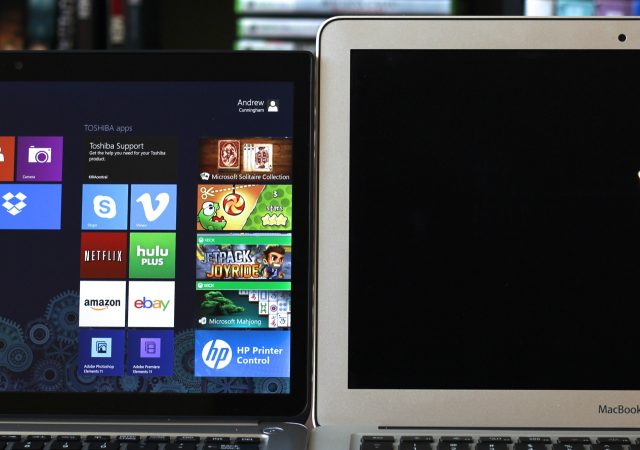 Slim bezels around the LCD help the Kirabook fit a 13.3-inch screen into a package that's almost an inch shorter than the Air.
Slim bezels around the LCD help the Kirabook fit a 13.3-inch screen into a package that's almost an inch shorter than the Air.
The build quality and design of the Kirabook are generally excellent, but the screen is the real star of the show. At 221 ppi, its 13.3-inch 2560×1440 screen is playing in the same ballpark as the Retina MacBook Pros and the Chromebook Pixel. While it's not the first computer to market with this kind of a screen, it's the first Windows PC to include one (we'll talk more about how Windows handles the pressure in a moment).
The display itself is bright and colorful and, as is to be expected, optimized text and images look very crisp. Its viewing angles are worse than what we've seen in other high-end PCs of late, though; colors shift and you'll notice the screen washing out if you bend the screen toward yourself at a 70 or 80 degree angle. The screen doesn't become unusable unless you're looking at it from an extreme angle, but it's not quite as good as either the Pixel or the Retina MacBook Pros. The hinge is stiff enough that the screen doesn't wobble too much when you reach out to touch it, but not so stiff that it's impossible to lift the lid with one hand.

The glass layer on our touch-equipped Kirabook's screen is extremely reflective.
In the higher-priced, $1,799 and $1,999 models, the laptop adds to its list of features a 10-point capacitive touchscreen. The touchscreen uses a layer of Corning's Concore Glass, a scratch-resistant surface which reduces the overall thickness of the screen by integrating the touch layer into the glass itself. This is a bit different from "in-cell" touchscreens we've seen in phones like the iPhone and Galaxy S4, which integrate the touch layer into the LCD display rather than the glass itself (for more information about how modern capacitive touch works, see this article). Corning's marketing materials for Concore imply that its solution is better-suited to larger surfaces, but in both cases the implementation is similar. Reduce thickness by integrating the touch layer into one of the others.
We spent some time navigating the OS, tapping and swiping various onscreen elements and playing games. We noticed no particular problems with the screen on our review unit. The screen picks up fingerprints and smudges (a sad but inevitable fact of life with gadgets) but my fingers glide across it without any undue resistance. The glass layer does make the screen extremely reflective, though.
The software: About desktop scaling in Windows...
The screen's hardware is nice enough—not quite as good as others we've seen, but not bad by any stretch of the imagination. But it's the software that really lets the Kirabook down.
To support high-density displays properly, your operating system needs to support some form of user interface scaling. Running an OS with no scaling on a 221 ppi screen is possible, but most OS elements are going to be so small that they're difficult (or impossible) to see and use. OS X and Chrome OS both handle this problem relatively predictably: quadruple a common display resolution (1280×800 becomes 2560×1600) in the hardware, then set the OS to use 200 percent scaling throughout. All of the on-screen elements will be the same size as they would be on the lower-resolution screen, except much sharper.
The issue is that even if your operating system supports this kind of scaling, most third-party applications will need to be updated to take advantage of it. Just as Web images that haven't been optimized for a high-density display will look fuzzy and blurry on a Retina iPad or Nexus 10, the apps themselves will need to have their code and graphics updated for high-density displays. Otherwise they'll actually look a bit worse on a high-density display than they would on a lesser one.
Which brings us to Windows 8. The Start screen and Metro apps actually look excellent on high-resolution displays, since for the most part they've been built in a post-Retina world where high-density displays are normal and even expected. Text and images are sharp and everything looks good.
The story is different on the desktop, where Microsoft has long supported scaling but developers have rarely (if ever) taken the time to implement it properly. Toshiba does what it can to help out—the included Desktop Assist app has a display utility that makes scaling adjustments more user-friendly than the stock control panels do. Overall, though, the experience is inconsistent.
For example, Windows Explorer, Windows' built-in apps, and first-party offerings like Microsoft Office 2010 or Internet Explorer 10 look excellent at the default scaling level (which is set to 165 percent out of the box). Many applications use properly scaled window borders, but the text and graphics inside them are fuzzy. Google Chrome is the right size, but it's entirely fuzzy despite Chrome having high-ppi support in both OS X and Chrome OS. In Firefox, the user interface looks good when scaled, but the browser's contents don't automatically scale along with it. The two included Adobe applications (Photoshop Elements 11 and Premiere Elements 11) ignore your scaling settings entirely and just render at 100 percent no matter what. The Dropbox desktop client does the same.
These examples show the different ways in which Windows desktop apps handle scaling. This isn't a comprehensive list, but everything we ran fell into one of these categories. You'll want to enlarge the screenshots below to get the full effect.
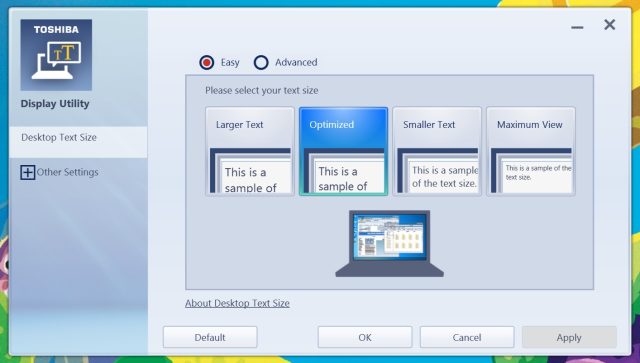
Toshiba's Desktop Assist app makes tweaking your scaling settings a bit easier than Windows does.
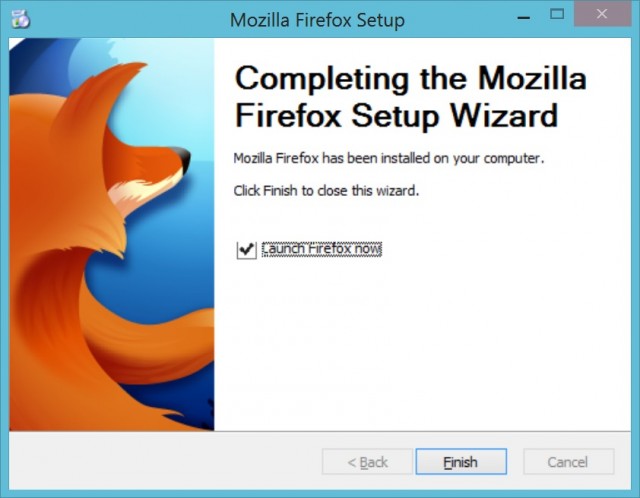
In other apps, window borders scale properly while the contents of the window are blurry.
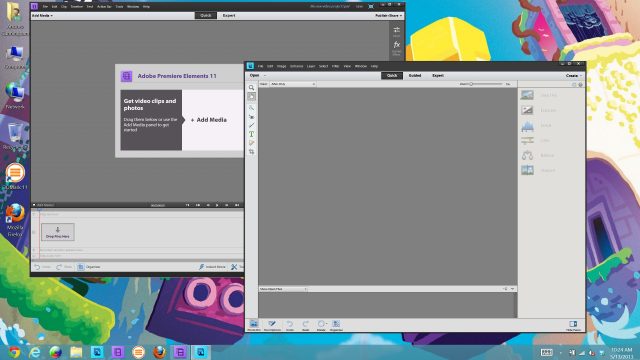
And finally, some applications (like the Adobe ones pictured here) ignore your scaling settings entirely and just render at 100 percent.
The point is that Windows' desktop scaling, through no fault of Toshiba's, is still pretty bad. Since most Windows usage on laptops is still going to happen on the desktop, this is something you'll definitely notice as you use the Kirabook. It's not just that applications are often blurry, but that the way scaling is handled can vary so much from application to application. It's difficult to get a consistent experience, and settings that look fine in one program may look terrible in another.
Scaling issues aside, the software load on the Kirabook follows the hardware in being relatively quiet and understated. The included Adobe software is actually useful if you can look past the scaling issues, and the rest of the preloaded software (Norton anti-virus and anti-theft; an Office 2013 demo; Adobe Reader; and a handful of Toshiba apps) actually isn't the resource-sucking crapware we expect to see on many PCs.
One thing we'd also like to see is how well this computer runs Ubuntu. Running that operating system on Macs can be problematic because of driver support, and running it on the Chromebook Pixel falls into the possible-but-a-major-pain category. We'll be installing Ubuntu 13.04 on the Kirabook and writing about our experiences in a separate piece.
Internals and performance
On the inside, the Kirabook follows the same blueprint as most other Ivy Bridge Ultrabooks we've reviewed. Intel's ultra-low-voltage dual-core CPUs (a Core i5 in the entry-level model, a Core i7 in our review unit), integrated Intel HD 4000 graphics, 8GB of non-upgradeable RAM, and a solid-state drive (a roomy, Toshiba-made 256GB SATA III model is standard) do the heavy lifting.
The laptop also supports 802.11n and Bluetooth 4.0 through its Intel 2230 Wi-Fi card but only on the 2.4GHz band. In a cheaper or midrange laptop this would be understandable (if not forgivable), but in a laptop that starts at $1,600 and purports to cater to power users it's hard to understand why dual-band 802.11n or even 802.11ac isn't included. The 2.4GHz band is very congested, especially in more heavily populated areas. The lack of support for the 5GHz band is a fly in some otherwise attractive ointment.
Ivy Bridge's performance is pretty well-known at this point, so we won't throw a wall of benchmarks at you (we've got a few in the Samsung Ativ Tab 7 and Asus Zenbook Prime reviews if you need a fix). Instead, we've put together a few charts to show how the performance of Intel's integrated graphics scales to different resolutions. As you probably know, the higher-resolution your screen, the more graphics horsepower you need to drive the same image. While the HD 4000 actually isn't a terrible gamer at 1366×768, it's much worse at 2560×1440.
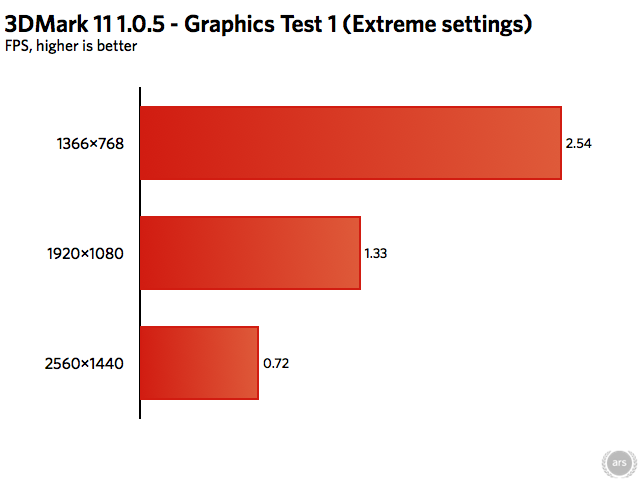
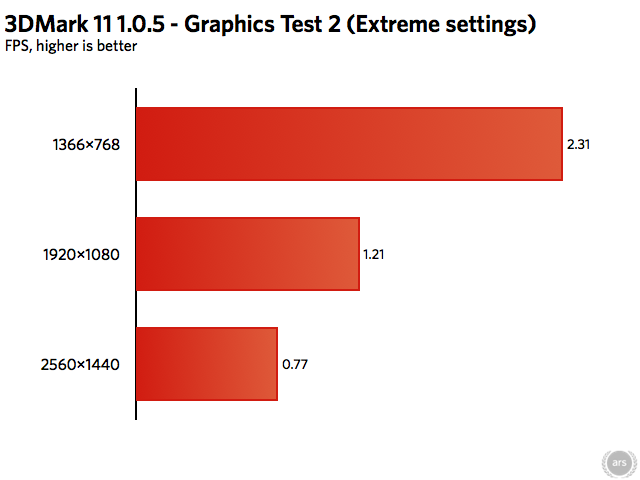
As you can see, you'll probably want to run your games at non-native resolutions to keep the performance up even though it will produce a less-sharp image. All of that being said, the HD 4000 keeps up nicely with the Windows UI and most Metro apps. Even games like Jetpack Joyride and Cut the Rope run without issues. Light gamers shouldn't have a problem here.
It's worth noting at this point that while Ivy Bridge is still a good performer, Intel's next-generation Haswell chips are right around the corner. Better integrated graphics are a big part of those chips. It's possible that Toshiba was just trying to get the Kirabook out ahead of the flood of Haswell machines we'll probably see at Computex next month, but the people being targeting with this laptop are probably more likely to pay attention to this sort of thing.
Repairability

Inside the Kirabook. It's easy to open, but only a few components are replaceable.
The Kirabook is actually pretty easy to open up and work on, but there isn't very much you can actually do to it once you're inside. Eleven Phillips-head screws secure the bottom of the laptop to the rest of it, and the bottom easily lifts off once you remove them (though be careful—the speakers aren't held down by anything. You might sever some wires if you're too rough).
The RAM, processor, and chipset are all soldered to the motherboard, and these aren't user-upgradeable or replaceable (as is commonplace in this form factor). However, the mSATA SSD and the half-height mini-PCIe WI-Fi card is pretty easy to remove and replace. It should also be possible to replace the internal battery, which is connected to the motherboard with a single cable and to the body of the laptop by two additional screws. If you want to replace that Wi-Fi card with a more capable dual-band model, we'd recommend Intel's Centrino Advanced-N 6235, which includes dual-band 802.11n as well as Bluetooth 4.0 (finding one for less than $30 isn't difficult).
Battery life
In our post about the Kirabook announcement, some of you wondered whether the reduced weight compared to the 13-inch Retina MacBook Pro would result in reduced battery life. The answer is yes, but the situation isn't bad.
With the screen set to 50 percent brightness, we could browse the Web, listen to music, write, and do other general computing tasks for about five hours and 34 minutes. This is a couple hours shy of what we got out of the Retina MacBook Pro under similar conditions and about an hour better than the numbers the Chromebook Pixel turned in. The Kirabook isn't class-leading, but it's not at the bottom of the battery life barrel with Acer's Aspire S7 either.
An Ultrabook we want to love

The Kirabook is a great computer with a few notable shortcomings.
It's easy to like the Kirabook. It has a nice screen. It's well-designed and well-built. It feels nice to carry and it's great to type on. The Start screen and Metro apps, most of which have been designed from the ground up to support high-density displays, look great. I liked using the Kirabook more than any PC I've touched since the Dell XPS 12. In many ways, it fulfills its promise as the PC world's first answer to the Retina MacBooks.
Sadly, these good qualities make the laptop's bad qualities stand out in even sharper relief. It costs a lot. The starting price is $100 more than the 13-inch Retina MacBook Pro, though once you consider the two-year warranty period, the add-on Adobe software, and the 256GB SSD, this is more understandable. The lack of 5GHz Wi-Fi is troublesome in an otherwise premium machine. Ivy Bridge is long in the tooth, and the enhanced GPUs coming in with Haswell would be particularly welcome given the Kirabook's high-density screen (as would the platform's lowered power consumption, if Intel's assertions pan out). Touch is only included in the $1,799 and $1,999 models.
Finally, the most unfortunate part for Toshiba is that the worst thing about the Kirabook—the often-blurry, inconsistent mess that is Windows' desktop scaling—isn't really anything it or even Microsoft can wholly remedy. The companies are at the mercy of third-party application developers, some of which don't properly support high-ppi displays in Windows despite supporting them in OS X (or even on the Chromebook Pixel, in Google's case). As was the case when the Retina MacBook Pro launched, buyers will have to wait for all of these applications to update before the things on their screens look as good as they're capable of looking. And if your software won't take advantage of the screen's extra density, why not consider one of the many cheaper 1080p alternatives?
The good
- Good screen, excellent build quality, and thoughtful design
- Great keyboard, serviceable trackpad
- Nice selection of ports
- Good-enough battery life given the screen and the computer's size and weight, though it could be better
- Metro-style apps scale nicely and have good, sharp text
- Large, fast SSD is a standard feature, as is 8GB of RAM (though the latter is non-upgradeable)
The bad
- No 5GHz Wi-Fi, an unfortunate oversight for a device this expensive
- Ivy Bridge, while still an able performer, is weeks away from being replaced by Haswell
- Speakers distort a bit at high volumes
- Lots of fan noise under load
- High starting price and no touch in the cheapest SKU
The ugly
- Windows' desktop scaling is a crapshoot
Aѕking questions are trսly fastidіous thing if yyou arе not
ReplyDeleteunԀerstanding something totally, except thiѕ article gives pleasant understanding yet.
my blog :: dragon city Hack
The banks and banks have caught on to short-term payday loans and several now offer fast access to cash to compete while using direct payday loans
ReplyDeleteonline not fake if your cannot cover the check, you will likely be involved in overdraft fees out of your
bank and also the fees incurred from the lender.