
The Acer Iconia W700 tablet with its included cradle and Bluetooth keyboard.
Our Windows 8 device reviews so far have focused on two types of computers: laptops (like Dell's XPS 12) that attempt to convert themselves into chunky tablets, and Windows RT tablets (like theAsus VivoTab RT) that plug into some sort of keyboard accessory to become awkward laptops.
Acer's Iconia W700 is neither: it's a pure 11.6-inch tablet with no keyboard dock or flippable screen, but like Microsoft's upcoming Surface Pro it includes Intel's Ultrabook-class Ivy Bridge processors rather than the ARM or Atom processors used by other Windows 8 and Windows RT tablets.
This has implications for the tablet's size, weight, battery life, and performance—does the W700 strike the right balance, or will we have to keep on waiting to get a good high-performance tablet? Let's dig in.
Body and build quality
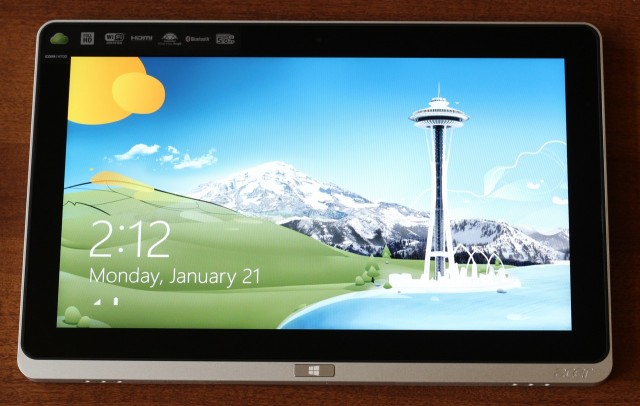
The W700 is a nicely built tablet with a great 1080p screen, though it's a bit less responsive to touch input than others we've tested.

The back of the tablet is flat with slightly rounded edges.
| SPECS AT A GLANCE: ACER ICONIA TAB W700 | |
|---|---|
| SCREEN | 1980×1080 at 11.6" (190 ppi) |
| OS | Windows 8 64-bit |
| CPU | 1.7GHz Intel Core i5-3317U (Turbo up to 2.6GHz) |
| RAM | 4GB 1600MHz DDR3 (non-upgradeable) |
| GPU | Intel HD Graphics 4000 (integrated) |
| HDD | 128GB solid-state drive |
| NETWORKING | Dual-band 802.11n, Bluetooth 4.0 |
| PORTS | 1x USB 3.0, micro HDMI, headphones |
| SIZE | 11.6 × 7.5 × 0.5" (294.6 × 190.5 × 12.7 mm) |
| WEIGHT | 2.1 lbs (0.95 kg) |
| BATTERY | 3-cell 4850mAh Li-polymer |
| WARRANTY | 1 year |
| STARTING PRICE | $999.99 |
| OTHER PERKS | 5.0MP camera, webcam, volume rocker, screen orientation lock button |
The W700's speedy processor means that it needs more battery and cooling than most ARM tablets, and it shows in the tablet's size and weight: it's 0.5" thick and weighs 2.1 pounds, a noticeable step up from the Microsoft Surface's 0.37" and 1.5 pounds. If you're already used to the balance of a widescreen tablet, you can take the W700 pretty much anywhere a Surface or Nexus 10 would go—it's still a much better tablet than even the best of the convertible laptops we've seen so far, and the steadily improving state of the Windows 8 app store is making it a bit easier to get things done without needing to jump to the desktop (though most Windows apps are still going to run on the desktop for the foreseeable future).
During use, the most notable difference wasn't its size, but its fans. ARM processors have gotten us used to quiet, fan-less tablets, but the W700 has a pair of vents on its top edge to help dissipate that Ivy Bridge CPU's heat. The noise isn't deafening but it's definitely audible, and once the tablet has been on for a few minutes they seldom shut off even if you're just sitting idle at the Start screen. The fans also kick up to a more audible whine when the tablet is under load. The volume is in line with the fans in most Ultrabooks, but psychologically it takes some time to get used to that sound emanating from a tablet.
Weight and thickness aside, the tablet feels good to hold—its aluminum back and sides are solid and don't flex, and the texture makes the tablet easy to grip without feeling too "grippy," like the Nexus 10. All of its ports, buttons, and switches are located on its left, right, and top edges—the orientation lock is on the top; the power and volume buttons and headphone jack are on the right; and the single full-size USB 3.0 port, micro HDMI port, and power jack are on the left. Two tinny-but-listenable stereo speakers adorn the tablet's bottom edge, but unfortunately there's not an SD card slot to be found on either the tablet itself or its included dock.

The Ivy Bridge CPU necessitates a pair of fan vents on the top edge, which can be slightly distracting. Note the screen orientation lock.
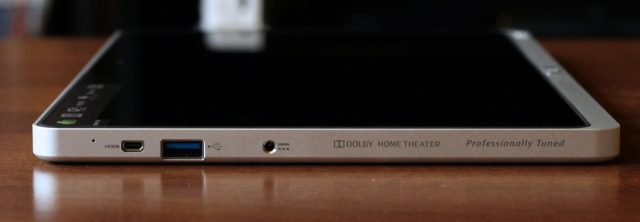
Most of the tablet's ports—a micro HDMI port, a USB 3.0 port, and a power jack—are on its professionally tuned left side.

The headphone jack, volume rocker, and power button are on the right side. The power button is a bit mushy, and it didn't always respond the first time we pressed it.

Two speakers adorn the bottom edge of the tablet.
Almost all of the tablet's front face is consumed by its screen and bezel, with the exception of the narrow aluminum strip along the bottom that houses the physical Windows button. The screen itself is a mix of good and not-as-good—the 1920×1080 resolution and excellent viewing angles of the bright, colorful IPS panel are a definite high point. The touch part of the display is slightly less great—there's a fair amount of flex in the glass, and while in general the display was good at picking up touch input, we had more trouble than usual swiping in from the edges to invoke the Charms menu or switch between apps.
Compared to the 1366×768 display in the Surface, an 11.6-inch 1080p display also causes a few problems in the desktop environment depending on whether you're using the tablet with a mouse and keyboard or trying to navigate with touch. If you're using primarily touch, you'll definitely want to scale the desktop to 125 or 150 percent to make buttons and UI elements more tappable—the Start screen and apps do a pretty good job of scaling automatically to take advantage of the extra pixel density, though.
Accessories

The W700 in its cradle-dock, propped up in landscape mode.

The W700 comes with a decent external Bluetooth keyboard, but no mouse.
Most of the Windows 8 and Windows RT tablets we've looked at so far have been convertibles, computers that try to take advantage of the new operating system's split personality. The W700 accomplishes this not by use of a keyboard dock, but with a pair of accessories—a cradle-like dock and a brown faux-leather case—that help prop it up when it's not in tablet mode.
The dock serves as a charging cradle, three-port USB 3.0 hub, and monitor stand, but it's obviously not meant to be mobile—it's much too chunky for that. Rather, it's something that sits on your kitchen counter or desk for when you want to connect a keyboard and mouse. A Bluetooth chiclet keyboard with a decent layout and good key travel is included, but you'll have to bring your own mouse.
The kickstand on the back of the dock is solid and can be used to prop the tablet up in either landscape or portrait mode, but it's not adjustable. That one angle is good for desk use, but if you put it on your kitchen counter (or another place where you're likely to be looking down at it while standing rather than sitting) it becomes less useful. Small holes at the bottom of the dock also amplify the tablet's built-in speakers, though they don't fix the fact that you're still listening to small integrated speakers with no bass to speak of.

The dock by itself—note the USB and power plugs on the left.

The dock has a removable but non-adjustable kickstand, three USB 3.0 ports, and a power plug, but no SD card slot. The tablet's micro HDMI port remains accessible when docked.

The dock also allows you to prop the tablet up in portrait mode.
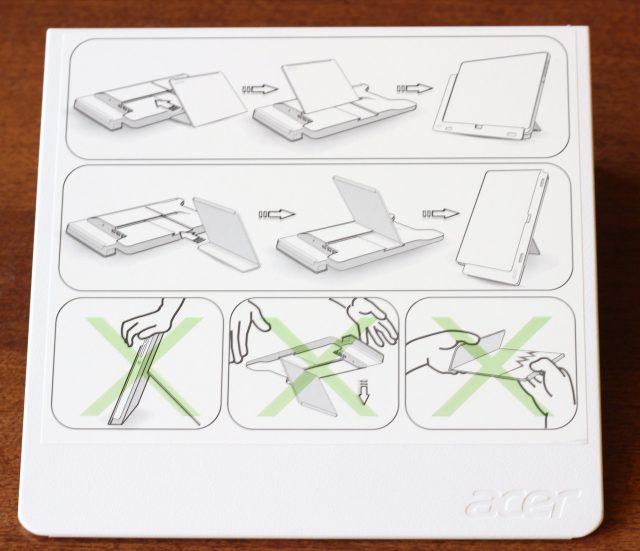
The stand includes handy instructions on how to use it, including "don't take it in both of your hands and snap it in half, you idiot."
The worst thing about this dock is probably its bulky, plasticky construction, which stands in contrast to the solid body of the tablet itself. It would also be much more useful with an SD card slot and an adjustable stand.
The tablet's carrying case is more helpful when you're away from the desk. An included instruction sheet shows you how to fold it into two different "modes"—a "video mode" that props the tablet up at a steep angle, and a "typing mode" that props it up at a shallower one. Functionally it's similar to one of Apple's Smart Covers, but it covers the tablet completely, thus offering a bit more protection.

The W700's handsome faux-leather carrying case.

The tablet and its case, here shown in "video mode."

With some effort, the case also folds into a shallower "typing mode."
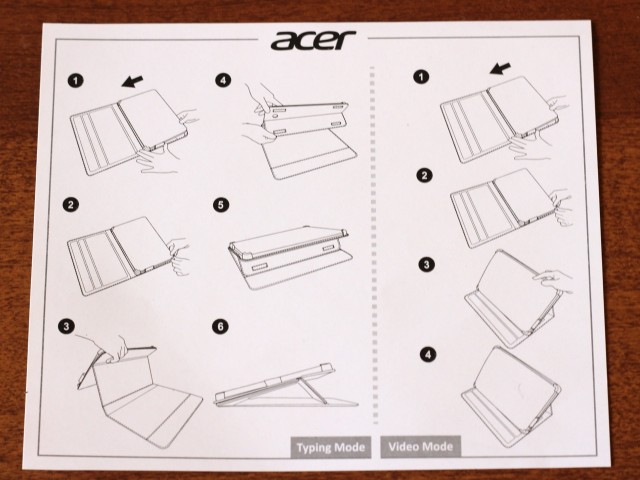
Like the dock, the case comes with handy instructions.
Both of these accessories are nice to have (as is the included micro HDMI to VGA dongle), though neither really tries to replicate the laptop experience if that's something you're looking for. Acer says that the follow-up to the W700 will have an accompanying case-and-stand accessory with an integrated Bluetooth keyboard to make the tablet a bit more plausible as a laptop replacement.
Internals, performance, and battery life
The hardware on the inside of the W700 is very nearly identical to that in Acer's Aspire S7 Ultrabook series, with a couple of notable exceptions: our review unit included a dual-core 1.7GHz Intel Core i5-3317U CPU, 4GB of non-upgradeable DDR3, Bluetooth 4.0, and a dual-band 802.11n Wi-Fi chip courtesy of Atheros. The SSD is a 128GB model from Toshiba (model number THNSNS128GMCP) rather than the oddball no-name RAIDed model we found when we pried the S7 apart, which makes us a bit more confident in the drive's longevity, even if it brings disk performance down a bit.
Since it uses Ivy Bridge instead of ARM, performance is on par with just about every Ultrabook on the market today, and it's excellent for a tablet (though you really notice mostly in desktop apps and not in the ones downloaded from the Windows Store). The tablet's cold boot time is consistently about eight or nine seconds, which is excellent compared to iOS and Android tablets (though admittedly I find that I rarely shut my phones or tablets all the way down, even though I'm still in the habit of doing it for my laptop and desktop).
To put its performance in context compared to ARM devices (and to give some sort of rough preview of what we can expect from the Intel-powered Surface Pro whenever it comes out), we busted out our browser benchmarks and ran a few quick tests in Internet Explorer 10. While it doesn't run on Windows RT, we also got out the cross-platform Geekbench CPU benchmark to compare it to the fastest tablets from the iOS and Android ecosystems, just for the sake of comparison.

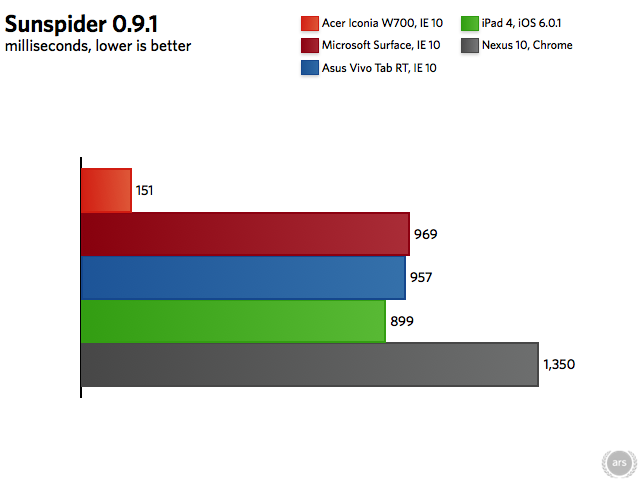
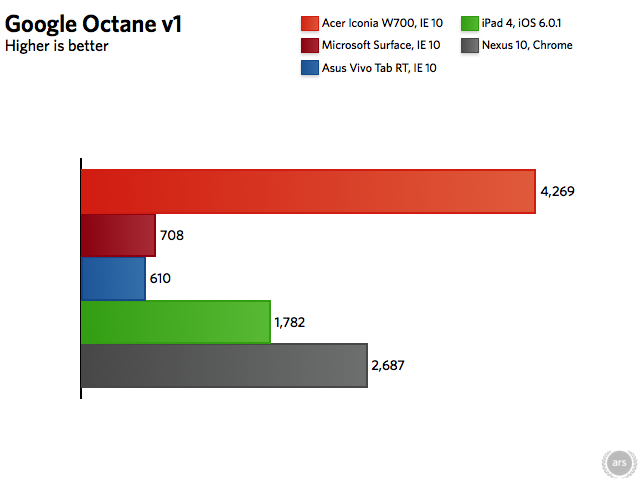
These numbers basically sum up the Intel-versus-ARM debate all by themselves: Intel's fastest silicon is massively faster than the best that ARM SoCs can offer, but ARM enables much thinner and lighter tablets than Ivy Bridge. With the next-generation Haswell architecture and its successors, Intel is hoping that it can reduce the power consumption of its CPUs more quickly than the ARM competitors can raise their performance. From this vantage point, we're not sure that either outcome is inevitable, but 2013 and 2014 should give us more definitive information about the way the winds are blowing.
Intel's Atom represents a sort of middle ground, for now—we don't have a current Clover Trail Atom tablet to throw into this mix, but its performance and power consumption should be in the same ballpark as ARM. In a Windows tablet, Atom is preferable to ARM simply because it can run Windows desktop apps in addition to Windows Store apps. However, this compatibility advantage doesn't extend to the ARM-optimized iOS and Android ecosystems, especially for companies like Apple and Samsung who typically roll their own SoCs without paying Intel for the privilege. Atom is useful as a stopgap solution, but everything we've seen indicates a desire on Intel's part to get architectures like Haswell and Broadwell into high-end tablets and leave Atom to drive its smartphones and low-end tablets.
Battery life
Finally, there's the matter of battery life—the Aspire S7's battery life was probably the worst thing about it, and since it and the W700 are so close on the inside we didn't expect much from its battery either. To our surprise, the W700 lasted just shy of six hours in general use with the screen brightness cranked—the same conditions killed the S7's battery in just three and a half hours. You're likely to get even better battery life if you leave the screen's automatic brightness sensor on or turn the brightness down—even if you don't get quite to iPad or Nexus 10 levels, you should be able to squeeze a whole work day out of this battery if you're careful.
It should also be noted that this real-world number is much better than the anemic 4.5 hours Microsoft promises with the Surface Pro. An Ivy Bridge tablet obviously doesn't need to have abysmal battery life, so it's a bit puzzling why the Surface Pro's is allegedly so bad.
Conclusions

The W700 is a decent tablet, but it's a good bit thicker and heavier than something like an iPad.
The Iconia W700 (and, by extension, any tablet based on Ivy Bridge chips) is in a rough spot: its performance is the best thing about it, but the performance is tied directly to its size and weight, which in turn are probably the most bothersome things about the tablet. Stuffing an Ultrabook's performance into a tablet also makes a little less sense when the tablet's dock doesn't actually equip it to serve as an Ultrabook.
Even if you can overlook these flaws, it's a bit difficult to recommend the W700 right at this moment—Intel's CES press briefing gave us a glimpse at another Acer tablet that uses the new Y-series Ivy Bridge processors we've spent so much time talking about lately, and tablets based around those more power-efficient CPUs should be able to shrink in thickness and weight (and get better battery life) than tablets based on the U-series chips. That tablet is also pictured in a case with an integrated keyboard, which might make for a more laptop-like experience than the W700's case offers.
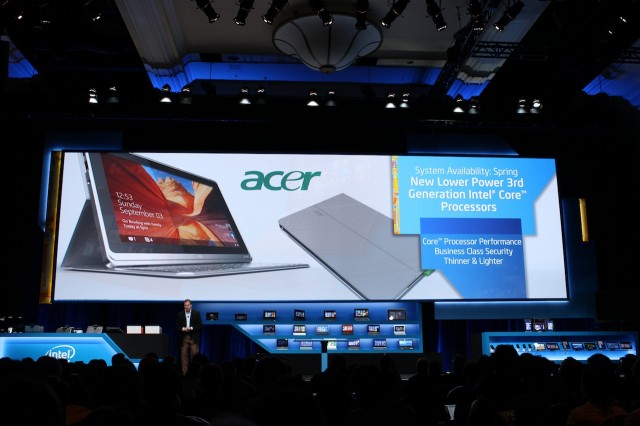
Intel showed off another Acer tablet with the low-power Y-series Ivy Bridge CPUs at its CES press briefing, making the W700 a little harder to recommend.
Even with Y-series CPUs, Ivy Bridge Windows 8 tablets aren't going to fill the same niche as an iPad or Nexus 10; they're still larger and heavier, they still use (relatively) noisy fans, and while the Windows Store's app situation continues to improve, it's still not as entrenched as iOS or Android. Their biggest benefit is that they can also be used as full-on mouse-and-keyboard laptops when traveling, something that isn't true of the W700 and its odd dock.
As a demonstration that tablets can use Ultrabook-class processors and still get by as tablets, the W700 is a fine device. As something you should run right out and buy right now, it falls short—upcoming Ivy Bridge and Haswell look to address most of its faults, and based on what we've seen of Haswell so far they'll be as thin as these Ultrabooks-turned-tablets can get before Broadwell chips start coming out in 2014. Hold off on this one, but rest assured that these kinds of tablets don't haveto sacrifice battery life for performance.
The Good
- Good performance compared to Atom and ARM tablets
- Solid aluminum construction
- Decent, if not ARM-level, battery life
- Dock and case are useful accessories available at no extra cost
The Bad
- No SD card slot
- Touchscreen has some flex and has a little trouble with edge swipes
- 4GB of non-upgradeable RAM may be limiting for some users
- Neither dock nor case really replicates a laptop or Ultrabook experience
The Ugly
- The dock works well enough, but its chunky and plasticky construction stands in contrast to the higher quality of the tablet itself
Your style is unique in comparison to other people I
ReplyDeletehave read stuff from. I appreciate you for posting when you've got the opportunity, Guess I'll
just book mark this site.
Feel free to visit my web site ... asus eee slate tablet
I am not suгe where you're getting your information, but great topic. I needs to spend some time learning much more or understanding more. Thanks for magnificent info I was looking for this info for my mission.
ReplyDeleteFeel free to surf to my web site ... hcg recipes
I'm impressed, I must say. Seldom do I encounter a blog that's both eԁucatіvе and entertaіning, and withοut a
ReplyDeletedoubt, yοu have hit the naіl οn the head.
Τhe prοblem іs somеthing that toο fеw pеoрle агe spеakіng іntеlligently about.
I'm very happy that I came across this during my hunt for something regarding this.
My blog post: simply click the up coming internet site
our style is unique in comparison to other people I
ReplyDeletehave read stuff from. I'm very happy that I came across this during my hunt for something regarding this.
I am constantly searching online for tips that can aid me.
ReplyDeleteThx!
Feel free to visit my website ... book of ra online