 |
| The new and improved ModBook Pro. |
A ModBook Pro is exactly what it sounds like—a 13-inch MacBook Pro, but modified by a third-party company to be used as a Mac tablet.
"A Mac tablet? Isn't that an iPad?" That's the universal question I received when telling anyone about this review. When compared against the product's original launch in 2008, the ModBook Pro certainly has some new challenges when it comes to finding its niche in the "tablet" market. Back then, the idea of a tablet was something like the ModBook Pro—a full-blown computer whose screen was flipped around and could be used as a flat device, usually with a stylus. Nowadays, "tablet" usually refers to a product that's more slimmed down with some version of a mobile operating system—an iPad, or a Galaxy Tab, or a Surface.
| 2012 MODBOOK PRO (ARS REVIEW) | |
|---|---|
| SCREEN | 1280×800 |
| CPU | 2.9GHz dual-core Intel Core i7 (Turbo Boost 3.6GHz) |
| RAM | 8GB DDR3 |
| GPU | Integrated Intel HD4000 |
| STORAGE | 240GB ModBook Pro Sanshara-class SATA 3 solid-state drive 3 |
| NETWORKING | 802.11n Wi-Fi, Bluetooth 4.0, Ethernet |
| PORTS | USB 3.0, Thunderbolt, FireWire, SD card, MagSafe |
| SIZE | 0.98" x 13.86" x 9.65" |
| WEIGHT | 5.4 pounds |
| BATTERY | 63.5 Whr |
| STARTING PRICE | $3,499 |
| PRICE AS REVIEWED | $4,189 |
| OTHER PERKS | Custom Wacom digitizer with 1,048 levels of pressure, 133 points/second recognition rate |
On one hand, that kind of new competition is bad for the ModBook Pro. On a pricing level, an iPad or Surface is several magnitudes less costly than the $3,499 ModBook Pro. Not to mention, they're lighter, easier to carry around, and arguably more intuitive to use for the average consumer. On the other hand, the shift in the general definition of "tablet computer" has put the ModBook in a good position. It's the only tablet-like device out there that runs on real MacBook Pro hardware with a full version of OS X.
That's the way the ModBook Pro's creator, Andreas Haas, sees it too. In an interview with RB in June of 2012—right when he relaunched his product from a new company—Haas explained that the iPad actually helps the ModBook Pro by breeding users who want to do more on their tablets than the iPad allows.
"I'm looking at all these tablets out there, like the iPad, and seeing the seeds of a future Modbook Pro user," Haas said at the time. "Almost everyone has an iPad or iPhone. I wouldn't want to live without it. But as a company, we are looking at a very distinct niche. The creative industry does not have a product that meets their need to draw on a real computer's screen and have it be portable. It's just not out there."
Indeed, if you fit into the demographic that Haas is targeting, the ModBook Pro is pretty much your only option—at least if you want to use OS X. (Like all modern Mac hardware, the ModBook Pro can also run Windows under Boot Camp.) But do you fit that demographic?
This review focuses on the user experience of the new ModBook Pro in hopes of helping you decide whether it's right for you. The hardware specs won't play a major role in this review, not because it's not important, but because the hardware largely matches Apple's mid-2012 (non-retina) MacBook Pro specs. At nearly a year old, we think that hardware has had plenty of discussion already.
So without further ado, here's our look at the 2012-2013 version of the ModBook Pro (pimped out version):
ModBook Pro: Outside and in
The ModBook Pro is packed similarly to a MacBook Pro. But unlike the 2008 ModBook, the 2012-2013 version doesn't exactly look like a MacBook Pro. The new version of the Mac tablet comes in a black brushed metal casing, with its SuperDrive on the right side of the screen and ports on the left:


The ModBook Pro's ports are best seen while flipped upside down.
The ports on the left include everything that comes standard with a current MacBook Pro: a MagSafe power adapter, Ethernet, FireWire, Thunderbolt, USB 3.0, an SD card slot, and audio out. There are also two buttons on the side: a power button and a "Mod Key," button, which is meant to help calibrate the stylus once you take your ModBook out of the box.
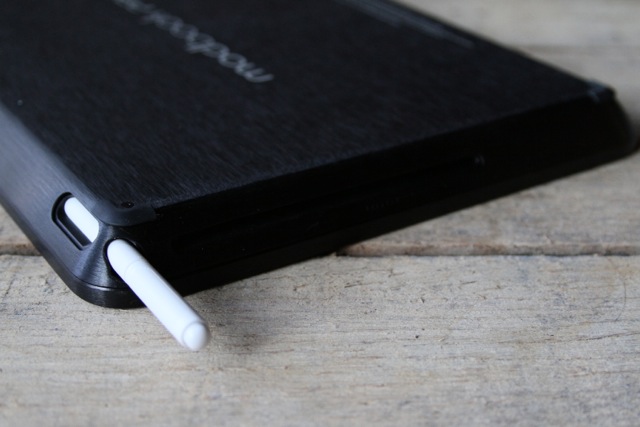
The ModBook's stylus is stored in a little enclave built into the top of the casing. Unlike the rest of the ModBook Pro, the stylus is white. (And we appreciate this—it makes it harder to hide or lose.) Unlike the MacBook Pro, the ModBook's sleep pulse light rests on the front just underneath the display.
But the main thought that crosses your mind upon holding a ModBook Pro is "this thing is heavy." At 5.4 pounds, the ModBook Pro—which, again, is made from a modified 13-inch MacBook Pro—is about a full pound heavier than a non-retina 13-inch MacBook Pro (4.5 pounds). In fact, it's roughly the same weight as a non-retina 15-inch MacBook Pro (5.6 pounds). Relatively speaking, the ModBook Pro is a brick when the weight-to-size ratio is concerned. It's important to note, though, that it weighs roughly the same as the 2008 version of the ModBook Pro. (Coincidentally, I also described that as a "brick.")
The mere idea of carrying it around in a bag on a regular basis sends shivers down my spine. (This is coming from a MacBook Air user, so you may want to take my horror with a grain of salt.) But honestly, it's the one major turn-off with the design of the current ModBook Pro. Wouldn't creative professionals using a tool like this mostly avoid carrying it around if they could help it?
One more thing to note about the ModBook Pro's design: unlike the MacBook Pro, there is no FaceTime camera above the screen. (The 2008 version of the ModBook Pro kept the camera, but the company apparently decided to ditch it this time around.) I don't see this being much of a problem for users looking at this product, but it's worth noting in case you do a lot of video chatting and don't want to use too many different devices.
Screen/pen/digitizer
The ModBook Pro's screen is essentially the (non-retina) MacBook Pro's display with a custom Wacom digitizer built-in. As such, the maximum resolution of the display is 1280×800 and the digitizer can read 1,024 pen pressure levels when drawing with the stylus at 133 points per second.

The screen—unlike the MacBook Pro—is not glossy. It has a matte surface, which Haas told Ars is for the benefit of the ModBook Pro demographic.
"We don't have the glossy screen that's on every other tablet out there, because while it's great for hands, it's not so much for drawing," Haas told Ars last June. "We also improved the digitizer from the previous Modbook, and there's much improved shielding on the inside. The whole thing has been improved to make it even better and allow us to deal with whatever motherboard Apple might throw at us, and get the best possible pen digitizer experience on the screen."
Indeed, the decision to go matte was a good one if you find yourself drawing on the screen a lot (which, after all, is the whole point of the ModBook Pro). Though the colors and blacks on the screen don't seem to "pop" as much as they do on the glossy screen of a traditional MacBook, the sacrifice for a better user experience is worth it in this case.
The pen itself isn't anything fancy, but it does the job. As we mentioned earlier, it's made out of white plastic and sides easily—when it's in the right position—into its housing above the display on the ModBook Pro. The pen has a two-button rocker on the side that can be programmed to perform different functions. There's also an "eraser" on the top, and the pen is capable of using 11 different pen tips should you so choose. (According to ModBook, you can use 3 Studio Nibs, 3 Pencil Nibs, and 5 Felt Nibs.) I'm not much of a stylus aficionado, but I do know there are fancier and more expensive ones out there. I get the feeling some artists might have their own preferred stylus to use with a Wacom tablet, but this is just speculation on my part.
Usability
As a computer
From a computer standpoint, the ModBook Pro is just like a MacBook Pro. Aside from using the 13-inch MacBook Pro's hardware, it runs the same version of OS X that any other Mac out there can run. The ModBook Pro can run all the same software, too. The same applies to Windows (now, Windows 8) running under Boot Camp.
It's a full operating system with full software capabilities—not like an iPad or an Android tablet that runs a slimmed-down version of the OS with potentially limited mobile apps. For some, this could be the major appeal of something like a ModBook Pro. It's a tablet form factor, but it's fully capable of running serious software (or at least as serious as you could on laptop hardware). This isn't the kind of tablet you hand to your kids when you want to keep them busy in the car.
But because of its tablet form factor, there are various ways in which you'll have to modify how you work if you want to use a ModBook Pro. If you type a lot on your notebook, the ModBook may not be right for you. It only comes with its own on-screen keyboard (that you have to tap with the stylus, no touchscreen for you!), though you can connect an external keyboard via USB or Bluetooth. There is also no built-in way to stand it up if you wanted to work on it with a keyboard. My review unit came with an easel-like tablet stand (seen above) that ModBook created for reviewers. This would work plenty well on the ModBook, but you'll have to buy something like it separately.

If you must use your ModBook Pro as a computer, you could put it on a stand and use it with an external keyboard and mouse.
Another key distinction between the ModBook Pro and iPad: you can connect an external mouse or trackpad. In this sense, I think working on a ModBook Pro (in a non-drawing sort of way) would be a lot more intuitive than trying to do so on the iPad. The times I tried to get "real" work done on an iPad, I found myself frustrated. Sure, I could type on an external keyboard and get my mind into "normal" computer mode, but then I'd have to reach up to touch the screen in order to navigate around. Not so with the ModBook—hook up all your external accessories and you're good to go without having to switch your brain between tablet and computer mode. In a way, using the ModBook in this way is a lot like using an iMac. It's an all-in-one device that you connect external stuff to in order to use. Except it's more portable than an iMac, thanks to its notebook-y form factor.
Would I prefer to use a ModBook Pro over something like a MacBook Pro for non-drawing and non-writing situations? No—if we're going to compare the two, I'd choose the better tool for the job, which would either be a normal notebook or a slimmed down tablet like the iPad. But if I were a professional artist of some kind who wanted a single computer for both my hardcore drawing/illustration work and a computing device, this would be a great solution. No one wants to carry around a ModBook and a separate laptop, so if you're in a position where you might have both, it's perfectly possible to just carry around the ModBook without the extra fuss.
As a drawing tablet
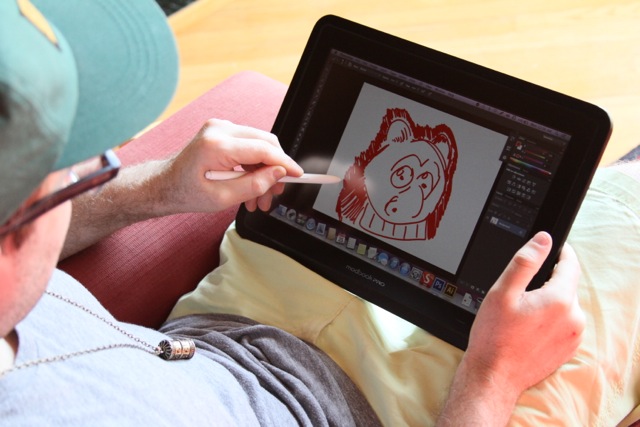
The ModBook Pro as a computer is fine, but most people in the market to buy something like this aren't looking for a device to use as a computer and nothing else. They're looking for an art tablet—something they can draw or paint on in Photoshop or Illustrator to create awesome works of art. This is precisely the demographic the ModBook Pro targets. Haas himself told me as much when I asked about his inspiration for the product.
"I wanted to make a pen-based Mac ever since I worked at Apple. I remember there was a test device, and Andy Warhol had an opportunity to look at it, and he just loved it. That's what I wanted to do," Haas told Ars last year. "The pen went to the Newton, and then that went away. I wanted to bring back this device for artists because of how I saw Andy using it. And once the ModBook came out, we started hearing from people who use it in the same way."
I must give full disclosure: my personal drawing talents barely go beyond my 24-pack of Crayolas on rainbow construction paper from grade school. I have never been much of a free-form artist (that's the polite way of saying I suck at it), but one of my majors in university was Computer Graphics. As such, I spent a good amount of time using external Wacom tablets to create Photoshop "paintings" and 3D objects. Sometimes I would scan an image and trace it to get the general structure, then fill it in how I liked. One of the hardest things about doing it this way is that your hand with the stylus is over on the desk next to you while you're looking at a screen in front of you to paint. I never liked this hand-eye disconnect, which is why I wish the ModBook Pro existed back when I was doing those kinds of projects.
With the ModBook Pro, the whole benefit is that you get to draw on the Wacom tablet built right into the screen; put the stylus down on the screen and go. It's like drawing or painting on paper. But wait—first you have to press the aforementioned "Mod Key" button on the side in order to make the pen and screen align. If you don't do this, the cursor on the screen could be inches away from where your pen is. It's infuriating to use this way. During my testing, I found I often had to recalibrate the pen with the Mod Key button fairly regularly—maybe once a day or so. Keep this in mind as a potential annoyance.
When using the ModBook Pro as an art tablet, you largely use it either flat on a table/desk or on your lap, depending on your personal preferences. This doesn't mean you can't use it propped up on an easel, but doing so means you'll probably run into more trouble trying to take advantage of the 1,024 levels of pen pressure.
During my own testing, I felt the most comfortable with the ModBook on my lap, and the lack of a touchscreen (like on the iPad) meant it was easy to rest my hand on the screen without worrying about confusing the computer. On the other hand, the viewing angle on the ModBook Pro's screen is such that you mostly have to be directly in front of it (or above it, as the case may be) in order to see everything optimally. If you have the device on your lap and lean back at an angle to draw, you may find yourself having a hard time seeing what's going on, or at least I did when I tried it this way.
Just like the old ModBook Pro, I found it pretty easy to use this way, as long as I wasn't trying to go back and forth between using it for drawing and using it as a computer for Internet browsing. Trying to do that can be a challenge unless you want to keep your external keyboard around constantly, or you're fine tapping on keys with your stylus on the on-screen keyboard. Neither option is particularly graceful when you're in drawing mode, so it's a lot better if you just use it as a one-task-at-a-time type device. In my opinion, that's better for creativity anyway.
As a writing device
Beyond using the device as a drawing tablet, there are other reasons you might want to use the ModBook Pro. People who are averse to typing—whether because of personal preferences or because of eye/brain issues when it comes to keyboards—may find it easier to simply write on the ModBook's screen using OS X's built-in Inkwell technology.

You could use the ModBook Pro to write your e-mails using Inkwell if you wanted to...
As I noted in 2008, the use case for this can be somewhat limited. Using Inkwell to hand-write an entire URL in Safari can be frustrating. OS X can have a hard time deciding whether you're trying to write or tap on various elements of the UI. If you're writing text in something like TextEdit or Word, however, it's a different story. As long as you have an area of the screen that you keep clear for writing and you're willing to dedicate loads of extra time to the task of writing out (and correcting) individual words, then who are we to stop you?
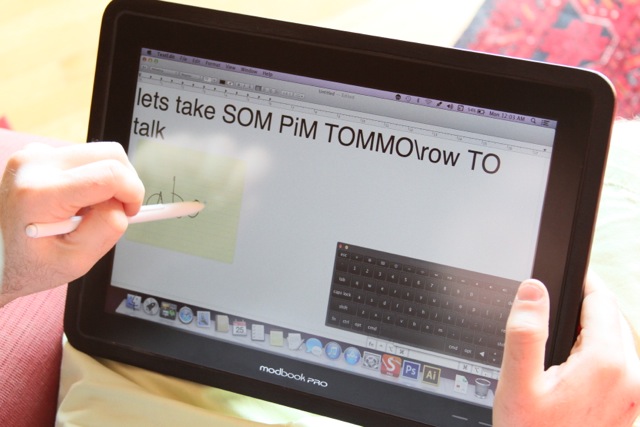
...it's just that the text recognition might be hit or miss.
That said, this continues to be what I consider a fringe use of the ModBook. It's certainly possible, and if you're someone who uses Inkwell regularly, it may be a godsend. I don't see many regular Mac users suddenly switching over to Inkwell just because it's easier to use on a ModBook Pro, however. Although I'm no huge fan of pen-tapping on the on-screen keyboard, it's much easier to do that than hand-writing everything.
Battery life: Make sure to have power nearby
The ModBook Pro's battery is the same one that comes in the 13-inch MacBook Pro: a 63.5 watt-hour lithium-polymer battery. Apple advertises up to seven hours of wireless Web use on the 13-inch non-retina MacBook Pro. In our experience, the MacBook Pro is capable of being used for about that amount of time (five to eight hours, depending on your usage) and sleeping for days (if not a whole week or more) on a single battery charge.
But the ModBook Pro is a bit of a different beast. Perhaps because of the built-in Wacom digitizer, and perhaps because screen brightness has to be a bit brighter during normal use (at least for me, due to the viewing angle), the battery seems to drain a lot faster.
I didn't perform the same battery tests that I might normally perform on a notebook, because the ModBook Pro is a different kind of device. Its primary use case isn't watching movies (although you could, since there's a built-in SuperDrive) or surfing the Web, it's drawing or painting. When performing those tasks with the ModBook Pro, the battery lasted for about four hours or so depending on screen brightness and the task at hand. But four hours isn't eight hours, so you're unlikely to get away with using a ModBook all day without having power nearby.
Standby time, however, was a very different story. Putting the ModBook Pro down at 100 percent battery and picking it up the next day, I'd be greeted with 30 percent or less. There appears to be a pretty decent drain while it's asleep, even if you keep the Energy Saver settings exactly the same as you would on a MacBook Pro (I had my ModBook automatically sleep the machine and screen after five minutes of inactivity). I'm very confident that you couldn't leave the ModBook Pro for two days or more without having to recharge.
Long story short: the ModBook Pro can go for a handful of hours on its own battery, but it won't last as long—or stand by as long—as its equivalent 13-inch MacBook Pro. I don't recommend leaving it unattended without being plugged in unless you want to regularly curse at your past self when you run out of juice.
Should I buy a ModBook Pro?
If you've gotten this far in the review, it's probably because you're actually interested in the ModBook Pro's capabilities as a tablet computer. It would be almost insane to buy a ModBook Pro if you plan to use it primarily as a regular notebook—at nearly $3,500, it's $2,000 more than the equivalent hardware in MacBook Pro form from Apple. So we're not going to address that. If you want a MacBook Pro, buy a MacBook Pro. If you plan to draw only occasionally, buy an external Wacom tablet. They're great.
It's much more likely that you're wondering about whether it's worth the $3,500 price tag to buy a ModBook over something like an iPad (or an iPad equivalent from your favorite manufacturer). The answer isn't an easy one—sorry!—but there are a number of clear points that might help you decide.
You might want to buy a ModBook Pro if you need genuine computer hardware—not beefed up mobile chips—to get your work done. Perhaps you're a 3D animator or a serious Photoshop artist and you can't get your work done without at least a notebook-level machine. Or perhaps it's not so much the hardware—you need a full version of OS X (or Windows) in your tablet life because you're using software that simply doesn't exist on the slimmed down mobile tablets. In that case, it's somewhat of a no-brainer: you probably want to consider a ModBook Pro.
But if you (only) draw a lot and don't necessarily need beefy hardware in order to doodle or paint, the ModBook Pro is likely to be overkill, if for no other reason than price. There are tons of drawing and painting apps out there on the App Store nowadays, and if you're not married to the MacBook Pro hardware or a full-blown version of OS X, it seems largely unnecessary. A full-sized iPad with Wi-Fi and 64GB of storage runs $699, or 128GB of storage at $799. There's been a lot of debate over whether 128GB of storage is even necessary on a device like the iPad, but at $800, it's stillconsiderably less than the ModBook Pro.
Plus, the iPad has the ability to tack on 3G or 4G capabilities (depending on where you live) for an extra $129 plus monthly costs. You could of course do this with the ModBook Pro using external wireless cards, but they stick out the sides and take up valuable ports—you can't get one built-in like you can on an iPad or Android tablet. And even when you get your iPad with LTE built-in, the cost is still several thousand dollars less than a ModBook Pro.
ModBook—the company—sees iPad users as future ModBook Pro users, because iPad users may become hooked on the tablet form factor and eventually want something more powerful. That may technically be true if the user in question is a creative professional or a die-hard artist. But most of us in the world aren't, and we have little need for something like a ModBook when we could just doodle on our iPads instead.
When going back to my 2008 review of the old ModBook Pro, I couldn't help but notice similarities between my conclusions then and now. The main thing that's different today compared to 2008 is that mobile tablets have taken over and filled a huge chunk of the ModBook Pro's old niche for us casual users. Now more than ever, the ModBook Pro targets the highest-end professionals. If you're not one, you're likely just burning money. But if you are one, the ModBook Pro remains the only option out there if you want to use a real Mac as a tablet computer. And for that, it's a pretty good solution.
The Good:
- Runs a full version of OS X or Windows (under Boot Camp), and all compatible software
- Creative pros will like this more than an iPad due to its large screen and the ability to rest your hands on the screen while drawing
- 1,024 levels of pen/digitizer pressure means it's particularly well-suited for drawing/painting
- USB, FireWire, Thunderbolt, SD card slot, etc. make it hugely preferable to the iPad for pros
The Bad:
- Heavy—not something you'd want to carry around all the time
- Viewing angle is optimal when straight-on, meaning you're looking directly down a lot if you're drawing
The Ugly:
- (Still) very limited as a normal notebook. Possible, but not recommended.
- Battery life. Oh god, the battery life.
No comments:
Post a Comment
Let us know your Thoughts and ideas!
Your comment will be deleted if you
Spam , Adv. Or use of bad language!
Try not to! And thank for visiting and for the comment
Keep visiting and spread and share our post !!
Sharing is a kind way of caring!! Thanks again!